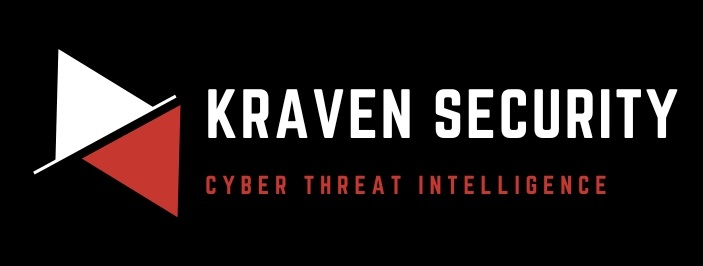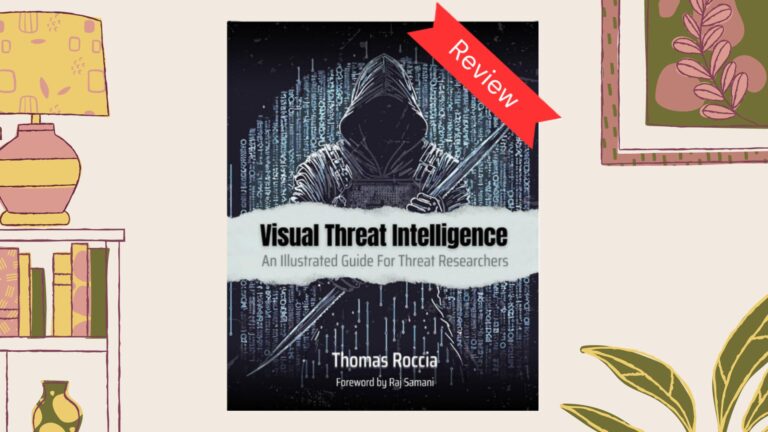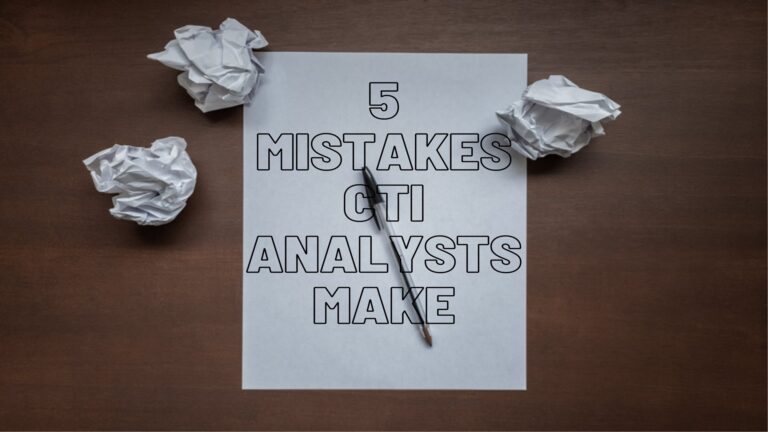Notetaking is integral to any cyber security professional’s workday. It allows you to capture your thoughts, document what needs to be done, and create a knowledge base you can reference.
Because our job can become very technical, you may feel overloaded with the number of things you must remember:
- Remember to complete this task.
- Remember this esoteric command to enumerate a Windows machine.
- Remember to perform this process when investigating malicious activity.
- And so on…
The list of things you need to remember is endless!
This is why it’s so important to have a tool to capture this information and take the stress of remembering everything off of yourself. This article details seven notetaking apps that can be game-changers for your professional and personal life if used correctly.
I have curated this list to include notetaking apps I am currently using and ones I discovered on my journey to create the perfect productivity system. These apps have helped me organize many work projects, aided me in studying and passing cyber security certification exams, and relieved the burden of trying to remember everything happening in my personal life.
Notion
Notion is a complete workspace and productivity system. You can create, organize, and manage your work using its customizable interface and advanced features. These include:
- Blocks: These are inline components that you can use to arrange your notes in a visually appealing and organized way. They include; lists, tables, media, code snippets, files, and more.
- Page types: A variety of page types to use to contain your notes, such as databases, Kanban boards, templates, calendars, and other views.
- Integrations: Integrations with external tools let you sync your data and workflow across different platforms. Notion has integrations for Google Drive, Slack, and Github, and this list is constantly expanding.
Notion is also an excellent choice if you want to collaborate with others in real time or through Notion’s suite of project management features, where you can assign tasks, leave comments on pages, and track progress.
Who Should Use Notion
This notetaking tool is ideal for two use cases:
- Individuals who have a lot of responsibilities: If you need to manage side hustles, multiple work projects, or a busy home life, Notion and its Teamspaces are the complete package, and at this level, it is entirely free.
- Teams or small to medium size businesses: Notion provides powerful collaboration and project management features ideal for those looking to foster an efficient information-sharing environment.
The tool does include price tiers if you want to use it professionally, which include additional features, including SAML SSO, advanced page analytics, user provisioning (SCIM), audit logging, and security controls.
My Thoughts on Notion
Notion is my favorite notetaking app for productivity and organization. I used it to organize and optimize my workflow. I have a Teamspace for my side hustles, personal life, work, and knowledge base. This allows me to segment my responsibilities and share my notes with colleagues and family so everyone can say in sync.
Notion has recently added an AI feature that allows you to “work faster,” “write better,” and “think bigger.” If you’re interested in leveraging AI to improve your notetaking, you can find out more here.
Obsidian
Obsidian is a notetaking app that uses the Markdown language to let users quickly style their notes as they take them. This means you can format your headings, add lists, link to internal or external sources, bold/underline/italicize your text, and create tables, all on-the-fly as you are taking your notes.
The two main selling points of Obsidian are:
- A powerful plugin system: This system allows users to fully customize their workspace through a large library of developer and community-based plugins. You can add themes, layouts, calendars, project management features, integrations with third-party apps, and much more. Plugins allow you to tailor Obsidian to suit your notetaking needs.
- Interconnecting ideas and information through links and different views: Most notetaking apps allow you to link to internal and external resources. Obsidian goes beyond this. It provides a bidirectional linking system that lets you create connections between related topics and navigate between notes effortlessly through backlinks. Also, the app’s “Graph View” allows you to understand non-linear relationships between your ideas.
Markdown is not exclusive to Obsidian. It is a lightweight markup language used to add formatting and structure to plaintext. You may have seen it before on sites like Github and Gitlab to format code documentation. To learn about its common elements, read this guide.
Who Should Use Obsidian
Obsidian is ideal for anyone who needs to take a lot of notes. Its integration with Markdown means you can format your notes and make them readable when you review them, and its linking system is great for finding connections between topics.
The app may have fewer features out-of-the-box than the other apps mentioned in this article. But, it has a wide user base continuously pushing out third-party plugins that allow you to customize your experience fully. If you try out Obsidian, be sure to find the plugins that work for you!
My Thoughts on Obsidian
Obsidian is a great choice for taking and formatting notes at work or when studying. I use it with the Vim keybinding plugin to rapidly take notes as I consume training content that I can later go back to and add to my knowledge base. Its integration with Markdown is incredibly useful for making my notes clear and concise when reviewing them later.
I also use Obsidian’s templates feature when at work. I use templates to organize the daily tasks I have to perform and improve the efficiency of my workflow. I no longer need to remember the intricacies of the tasks I need to perform daily. All are included in a template.
Joplin
Joplin is an open-source notetaking app that lets you capture and store your thoughts securely in the cloud. It supports various features, including; Markdown formatting, code blocks, math notation, inline LaTeX rendering, multimedia, and collaboration. These features have made Joplin the defacto notetaking app in the technical and scientific writing community for a long time.
An undervalued feature of the app is its customizability. Joplin provides various plugins that allow you to customize the editor looks and the text editing features. However, it also has an Extension API that allows anyone to create their own script and plugins to maximize the benefits they get from the app.
Who Should Use Joplin
Joplin is designed for individuals who are on the go. Its cloud-native approach to notetaking means you can access your notes anywhere; at home, school, or work. Additionally, its excellent support for technical and scientific writing makes it an ideal choice for academics who require these specific features.
My Thoughts on Joplin
I like Joplin’s cloud-native approach to notes. Accessing my notes across devices makes it an incredibly versatile choice for anyone working from multiple devices or locations. That said, I found it lacking some customization options included in Notion and Obsidan.
The app gave a similar experience to apps like Microsoft OneNote and Evernote. If you liked those notetaking apps, you would likely feel comfortable with Joplin.
Apple Notes
Apple Notes comes pre-installed on iPhones, iPads, and Mac computers. It is Apple’s premier notetaking application and neatly integrates into its ecosystem. The app focuses on having a simple, user-friendly interface and minimalist design that follows the Apple style.
Some noteworthy features of this app include:
- The ability to style notes with different fonts, styles, colors, text sizes, and basic formatting elements (e.g., lists, checklists, and headings).
- The capability to easily attach photos and videos you capture on your iPhone or iPad to a note.
- Markup and annotation features that let you comment on images, PDFs, and other attachments. This includes using the Apple Pencil to draw shapes and add signatures if you have an iPad.
Who Should Use Apple Notes
If you are heavily invested in the Apple ecosystem, or just looking to take notes on your phone on the go, then Apple Notes is for you. The app lets you quickly make lists and capture thoughts without having chunky features get in your way. These notes are then seamlessly shared across any Apple device that shares your iCloud account.
My Thoughts on Apple Notes
I use Apple Notes to capture thoughts on the go quickly. I capture my idea directly on my iPhone, and it automatically syncs to all my other Apple devices. Then, when it’s time to do something with this idea (e.g., turn it into a project, write about it in an article, or add it to my to-do list), I can effortlessly access it from my phone or MacBook.
Microsoft OneNote
Microsoft OneNote is Microsoft’s take on a notetaking app. It allows you to capture, organize, and manage your notes. This app borrows many features found in Microsoft Word, making it a very powerful and intuitive tool for anyone familiar with other Microsoft products.
It shares many of the same features of Apple Notes – the ability to sync across devices, markup and annotate documents, and style or format your notes – however, it excels in two main areas:
- Organization of notes: OneNote allows you to drive your notes into sections and pages to organize your work efficiently. This feature also allows you to tag and categorize your notes so that you can easily search for anything you need with a specific keyword or phrase.
- Support for web browser extensions: This support allows you to enhance the functionality of OneNote when browsing the web (e.g., saving web pages, articles, and screenshots directly into your notes).
Who Should Use Microsoft OneNote
If you use Microsoft products and enjoy their features, consider using Microsoft OneNote. It is a versatile and feature-rich application ideal for those frequently studying for school or cyber security certifications.
If you use other Microsoft products at work, OneNote may be a great solution to integrate with your current workflow. It has collaboration features to share notes with colleagues through Teams, Sharepoint, or Outlook.
My Thoughts on Microsoft OneNote
Past organizations I have worked for have used Microsoft OneNote as a documentation tool. It is an excellent, centralized repository to keep your team’s documentation, processes, and shared knowledge if you work in an organization that heavily utilizes Microsoft products.
Evernote
Evernote used to be one of the most popular notetaking applications before Apple, Microsoft, and Google heavily invested in their own products and used their wide-reaching platforms and ecosystems to begin dominating the market. Evernote focuses on being an all-in-one organization system that can help you tackle projects, take notes, and schedule your life. It offers free and paid plans to achieve this tagline.
At its free tier, the app has many of the same basic features as Apple Notes. However, once you start paying for this app, there are benefits that some of the other notetaking apps on this list lack. These include:
- The ability to integrate with your Google calendar to schedule events, due dates, and reminders.
- The ability to search text inside images, docs, and PDFs.
- Custom templates to make your notetaking more efficient (Obsidian and Notion also have this feature).
- Integration with Slack, Salesforce, Microsoft Teams, and others (Notion and OneNote provide similar integrations).
Who Should Use Evernote
Evernote is designed for professionals who want to seamlessly integrate with various other platforms out-of-the-box (e.g., Google, Slack, Microsoft, Zapier, etc.). It is a good alternative if you need to integrate with various apps rather than sticking to a single ecosystem and have the money to pay for the Personal or Professional tiers of the apps.
My Thoughts on Evernote
Evernote is a legacy product that free alternatives, such as Notion and Obsidian, or big tech players like Apple, Microsoft, and Google have overtaken. It can’t compete with these free alternatives and make money, so I only see it becoming less popular in the future. If you want the paid features included with Evernote, look at Notion.
Update on Evernote: They have recently had mass lay offs after being acquired by mobile developer Bending Spoons and shifted most of their operations to Europe. As such, the future of this notetaking app is up for speculation but they are talking about a “bold future for Evernote” in a recent press release.
Google Keep
Google Keep is Google’s answer to Apple Notes. It is a notetaking app with a simple interface that lets you quickly capture and organize your thoughts, ideas, reminders, and to-do items. The app is particularly popular on Android devices and Chromebooks as this ecosystem allows you to sync your notes easily.
Google Keep shares many of the same features with the other simpler notetaking apps mentioned on this list (e.g., basic styling and formatting, checklists, collaboration features, and the ability to search your notes). That said, it does have two stand-out features:
- Integration with Google services: This includes Google Docs, Google Calendar, and Gmail, and means you can easily export your notes to Docs, add a reminder in your Calendar, or save an email to Keep.
- An Optical Character Recognition (OCR) feature: This allows you to extract text from images, which makes turning handwritten notes into digital notes effortless.
Who Should Use Google Keep
This app is ideal for anyone who makes extensive use of the Google ecosystem. It can integrate with other Google products (e.g., Google Docs, Google Sheets, Google Calendar, etc.) and has great built-in collaboration features. If you love Google, you will love this tool.
My Thoughts on Google Keep
Google Keep is very similar to Microsoft OneNote. It’s great for having a centralized repository to keep your team’s documentation, processes, and shared knowledge. But, instead of using Microsoft services, it uses Google services. Because Google services tend to be free, it’s ideal for startups or entrepreneurs who want to avoid giving their money to Microsoft.
Conclusion
Notetaking applications are becoming more and more important in our daily lives. You will use them to capture ideas, organize your work and professional life, and create reminders for yourself. In cyber security, you need an app that can keep up with your busy schedule and take some of your cognitive load by reducing the things you need to remember.
I use several notetaking apps to accomplish different objectives:
- Apple Notes lets me capture and sync notes on the go to my Apple devices.
- Notion is my “second brain,” which I use to organize my projects and maintain my knowledge base.
- Obsidian is the app I use to quickly take notes when I’m working or studying using its templates, Markdown formatting, and support for Vim motions.
This is just my notetaking app stack. You could easily swap Apple Notes for Microsoft OneNote or Google Keep and Notion for Evernote. The choice is yours. Just make sure you think about your notetaking strategy and set yourself up for success. Cyber security is hard enough. Use the tools out there to your full advantage!